Line
1. Line: Line is a path of a moving point.
While line isn't something found in nature, it is absolutely essential as a concept to depicting objects and symbols, and defining shapes.
It may be two dimensional, like a pencil mark on paper or it may be three dimensional (wire) or implied (dotted line, string of text, or line created by footprints)
Lines can be:
-
Horizontal
-
Vertical
-
Diagonal
-
Parallel
-
Converging
-
Curving
-
Spiral
-
Interrupted
-
Zig-zag
-
Thick
-
Thin
-
Etc. . . .
2. Line
Technically, there are only two types of a line:
-
Straight
-
Curved
The rest of the lines are variations or combinations of these two types.
2. Line
You can draw with a single line.

Most shading techniques are based on a use of lines


3. Lines can be used to form objects


4. Lines can create a feeling of depth

5. Lines can create an illusion of texture

6. Lines can represent emotions
Vertical Lines
-
Formal & suggest poise, balance & support



Horizontal Lines
-
Quite & calm
Angular & Zig-zag Lines
-
Restless, suggesting excitement & confusion



Parallel Lines
-
May suggest speed


Curved Lines
-
Suggest restfulness. Can be graceful
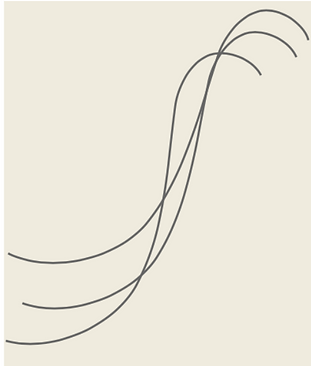
Diagonal Lines
-
Produce tension & suggest movement and action
7. Project
Zentangles are created through the use of simple lines that create a repetitive pattern. This repetition creates rhythm and movement in your composition.

Helpful hints
Begin by putting down a "String" or a line that breaks up the space of your square, and then fill in a different zentangle into each space.
Build in details as you go. Look though worksheets you have been given for ideas, but please also come up with your own! The only rule is that is has to be a repeated, detailed pattern.
Step 1
Using the examples provided, create 3 initial letter thumbnails.
Once your 3 thumbnail sketches are complete, show Dargay.
After talking to Dargay, choose the best one and enlarge it onto your final paper.
Using pencil, re-draw your favorite initial on your final paper. Be sure to FILL THE SPACE with your initial.
Step 2
Filling the space with your creates interesting positive and negative space in your composition.
Positive space is the artwork that you draw, the space around it is the negative space. Having equal positive and negative space creates a dynamic design
Remember we want the letter to stand out from the rest of the entangle designs. This is called emphasis.
You can create emphasis in a piece of art through a variety of different ways including:
Size - Large objects tent to take emphasis or dominance in a piece of work
Color - Using all warm colors and adding one cool color can give emphasis to the cool color
Placement - Centered may have more emphasis or dominance
Difference - One thing different from all of the others.




8. Examples






